Solved: Installing VMware Tools on Fedora 15 32-bit. I just installed the 32-bit version of Fedora 15 Linux in a VM under vSphere 5. After the install, I tried to install VMware Tools, and ran into some trouble. During the run of the vmware-config-tools.pl, it couldn't find the kernel header files. I searched around, and found several posts that tell you what to do, but it didn't work for me. Here's what they tell you to do:
Open a terminal and su to root. Then type the following:
yum install gcc make kernel-devel kernel-headers
I think this probably fixes the problem on the 64-bit version, but the 32-bit version is running a PAE kernel. So, to make VMware tools work on the 32-bit version, we need to add the kernel-PAE-devel, so type:
yum install gcc make kernel-devel kernel-headers kernel-PAE-devel
After yum completes, reboot. Now you should have all the dependencies installed and we can proceed with the VMware Tools install.
In the vSphere client, right-click your Fedora VM, and select guest - install VMware Tools. The window should pop up on your Fedora desktop. Open the tar file and extract to a new folder. Next, open a terminal, su to root, and change directory to the folder where you extracted the files.
Now type ./vmware-install.pl and accept all the defaults. You should be good to go. Good luck!
Related Posts:





 12:16 PM
12:16 PM
 Brian Seltzer
Brian Seltzer


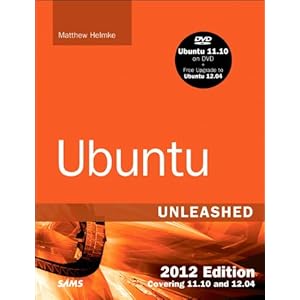
 Image icons used on this site are courtesy of Oxygen-icons.org
Image icons used on this site are courtesy of Oxygen-icons.org
0 comments:
Post a Comment